







Step 4 - Importing data
Thankfully you will not be expected to type loads of data into your database. Instead Edexcel will supply you with some data you can import into your database. Importing is handled in Access through a wizard. If you have set up the database correctly then you shoudl not get any problems.
 |
Make sure you have downloaded the data from the dida website! |
Watch this video to show you how to import the data.
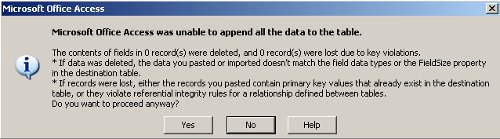
If you get problems you may get a screen which looks like the one above. You can find out what went wrong by looking at the error table which will get produced when you click on yes.
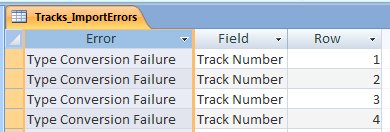
The contents of the import errors table will show you which rows have errors and what those errors are. In this case the field "Track Number" is causing problems. Type conversion error means that we may of selected the wrong data type when desiging the database.
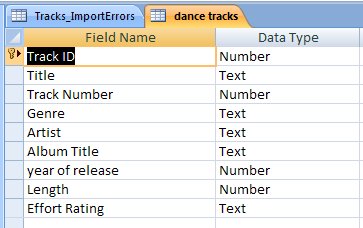
This is the table which has the problem. Track number has been specified as a number which is correct. So why the error? The problem is that Track Number is in the wrong position! It should be just before year of release. Check the data items file to see what order the fields should come in. This may seem trivial but it is enough to stop the import from working!
 |
When you get an error check to make sure that the order of the fields is correct. Then check data type and size. Finally ensure your validation rule is correct. If all else fails ask your teacher! |
Resources
| Importing |
| Data to import |
| Data Items |